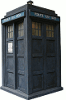For the last couple of years I’ve been gradually removing myself from Google.
Why? Snowden.
Before Snowden I knew, in my heart, that I wasn’t happy with a big company hoovering up data about me (I’d quit Facebook for this very reason). I’d previously convinced myself that Google was OK and that they would “Do no evil”. I still believe that of them today, but what about tomorrow. There’s a great quote which I first encountered due to a post that went viral on metafilter: “If you are not paying for it, you’re not the customer; you’re the product being sold.“. Am I happy with Google having my data as the price for using their services? No, I’m not.
Back on the topic of privacy, I’ve got nothing to hide – that doesn’t mean that my privacy doesn’t matter. Spend 20 minutes to watch this ted talk on Why Privacy Matters.
So, motivation aside, what have I done?
Well let’s list what I used to use and what I now use:
- Google Search – Starting with the easiest – I simply switched which search engine I use. My first search engine is now DuckDuckGo (scroll down on their homepage to learn more about them). It’s not as good as Google but it’s good enough and getting better all the time. For the cases that it does let me down I mix and match between bing and google; I realise that’s against the whole point of this post, but I’m ok with it due to the next item in the list …
- Google Chrome – I switched to Firefox, simple. AND … I got some plugins. They’re awesome! The following 3 plugins combine to get rid of all tracking by the likes of Google.
- uBlock Origin blocks ads, trackers and malware sites. It’s brilliant. It blocks around 10% of my browsers requests and I don’t notice a thing.
- Self-Destructing Cookes – Once you close a tab it’s cookies are deleted (and you can whitelist for sites that you want cookies for).
- I don’t care about cookies – If you blow up all your cookies you start getting very annoying popups on sites saying “we use cookies, click to acknowledge”. Well, this plugin stops that nonsense.
- Gmail – This is when things start getting more difficult. To replace a service like gmail when you’ve been so invested in it for over a decade isn’t as simple as switching your browser. The way I did it was to get my own domain name and run my own email server. I’ve done this before so it didn’t daunt me but I knew it was going to be a lot of effort.
- Server – On the server side I’m running a fairly standard Dovecot and Postfix setup. I put in some extra effort so that accounts and aliases are configured in a mysql database. Later on I also configured Solr for full text search of email – this was always the killer feature in gmail and I’m more than happy with my substitute. All of the emails are indexed and searches on them (server-side) take place in milliseconds. The data migration was a bit of a pain – I used Google Takeout to get all of my emails in one place, then added them to thunderbird and then copied them accross to my email server. It took a while but it worked.
- Web client – Nextcloud (owncloud when this all started but that forked and I moved to Nextcloud). This is a recurring theme on how I replaced google. In a nutshell it is an open-source piece of software that let’s you host your own private cloud. There is a comprehensive suite of plugins available, one of which gives you a web client for email. It’s a nice UI and it does everything I want.
- Mobile client – I run android and there’s an app called K-9 Mail that meets my needs perfectly.
- Google Contacts – Nextcloud does this for me. Synchronisation to my android device is done with an app called DAVdroid
- Google Calendar – Nextcloud does this for me. Synchronisation to my android device is also done with DAVdroid
- Google Photos – Nextcloud does this for me.
- Google Drive – Nextcloud does this for me.
- Google Maps – OpenStreetMap is perfectly capable for my needs
- Google Keep – Nextcloud does this for me. For tasks the synchronisation to my android device is also done with DAVdroid
- Google+ – I stopped using it. This took a bit of thinking about but in the end I realised that an online social network has never actually made my life any better.
- Google Android – The problem with the android phone you buy in a shop is that it comes with “Google Play Services” already on there. This gives google full access to everything on your phone – eek. The good news is that underneath this software there is the Android Open Source Project (AOSP) which other developers have taken and made awesome without the Google octopus being wrapped around it. Personally I’ve been running omnirom for the best part of 2 years and I love it.
- Google Play Services – Running a different rom only solves the first part of the problem with Android. This problem is deeper than it first appears though. Some applications depend on you having Google Play Services installed. Most of these I can live without but there were 2 that this posed a problem for me. The app I use to control my thermostat at home apparently needs Google Play Services to do it. So does the app I use to interface with my burglar alarm (I can understand this more as it uses Google Cloud Messaging to push notifications such as “you have an alarm”). The solution (and this one took a while to get right) was microG. This is an open-source reimplementation of Google Play Services. It works perfectly for me 🙂
- Google Instant Upload – Take a photo and have it uploaded – great idea … and, Nextcloud does this for me 🙂
- Google Play Store – The place to get apps for an android device. Nicely substituted by f-droid. Even better, every app on there is open-source. This makes me a very happy man.
- Google Navigation – OsmAnd is a nice app (open source ofcourse) that does navigation on my android. Good enough for me.
- Google Reader – I realise this has been gone for a long time but I’ve never found a replacement I’ve been happy with. I have now, Nextcloud has a plugin that does what I want.
So to recap by turning things on it’s head, this is what I’m running and what it replaces:
- Ubuntu server
- Dovecot, postfix, solr – gmail server
- Nextcloud – Server for contacts, calendar, photos, drive and keep. Web client for gmail, contacts, calendar, photos, drive, keep
- Omnirom android – Google android
- Nextcloud client – instant upload, drive
- DavDroid – contacts, calendar, tasks
- K9 – gmail client
- F-Droid – Google Play Store
- microG – Google Play Services
- OsmAnd – Google Navigation
- NAS – backups. I have nightly backups running for all of these services, they go across to my NAS which is, in turn, backed up to external drives.
- My own domain – For a lot of this to work and to run it out of my own home I needed a few extra services (I don’t have a static IP address)
- No-IP Plus Domain – so that when my IP changes the domain still resolves to me
- Backup MX – if, for whatever reason, my email server was offline I didn’t want to miss any emails, this sorts that problem out.
- Alternate-Port SMTP – some email servers will reject email that comes from specific IP address ranges (e.g. domestic). It’s annoying and wrong but I can’t change it. This service gets around the problem.
- No-IP Plus Domain – so that when my IP changes the domain still resolves to me
- Encryption – https achieved thanks to Let’s Encrypt
So here I am, finally Google free. It’s been a long journey that’s taken the best part of 2 years (yes, I could have been quicker but this was a free-time hobby thing and I don’t get a lot of time for that sort of thing).
It’s sort of a hollow victory now though … during this time our wonderful government in the UK passed a law (nicknamed the “Snooper’s Charter”) that says our ISPs have to store all internet activity for a year. The cherry on the cake? It doesn’t apply to our MPs! Fortunately, for now at least, there’s a way around it.