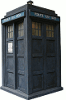After downloading the latest wheezy image from the raspberry pi site and flashing it onto the SD card using Win 32 Disk Imager I transferred the card into the Pi and powered it on. To use my approach it must have both the WiFi usb adaptor and an ethernet cable plugged in.
I then go to my router’s admin page and take a look to see what IP address has been allocated to the Pi’s ethernet link.
Then, using Putty, connect to the ssh using the credentials username: pi password: raspberry (all lowercase).
Once on, the following command were run:
|
1 2 3 |
sudo apt-get update sudo apt-get install wicd-curses sudo wicd-curses |
Then navigate down (using the arrow keys) to my home network, then use the right arrow key to go and configure it. The only thing I put in the configuration was the setting to “Automatically connect” and the key to the network – then pressed F10 to save the config, the Q to quit.
Having done all that I shutdown the pi, unplug the ethernet cable and power it back on.
|
1 |
sudo shutdown -h now |
Back in my router’s admin page I can find out the new IP address of the Pi (and reserve it for future if I want).
Job done!